The Tablet Hunt: What Actually Works in 2025
The Tablet Hunt: What Actually Works in 2025

Three years ago, I was drawing with a mouse like some kind of caveman. Now I'm sitting here with more tablets than desk space, wondering how I ever survived without proper pressure sensitivity. If you're making the leap to digital art or upgrading from something that's seen better days, you're in for a treat – and probably some confusion.
The drawing tablet market has gotten pretty wild lately. You've got everything from $50 starter pads to $3,000 desktop behemoths that'll make your electricity bill weep. Then there's the whole pen display versus graphics tablet debate, plus tablets that think they're computers and computers that think they're tablets.
I've been testing these things for months now, and let me tell you – half the marketing copy is complete nonsense. "Revolutionary pressure sensitivity!" they scream about features that've been standard for years. What actually matters is how these devices feel when you're three hours into an illustration and your wrist is starting to hate you.
So here's the real deal on what's worth your money right now.
The Desktop Destroyers
Xencelabs Pen Display 24
The one that ruined all other tablets for me
This thing showed up at my door and immediately made everything else look like toys. Twenty-four inches of 4K gorgeousness that makes you wonder why you ever thought 13 inches was enough canvas space. The colors are so accurate I had to recalibrate my monitor just to keep up.
What really gets me is how natural it feels. The stylus has this weight to it that screams quality, and the 8,192 pressure levels actually feel different from cheaper tablets. Light sketching flows into bold strokes without that weird digital hiccup you get with budget options.
The Quick Key Remote is genius – it's this little OLED controller that sticks to the side of the tablet. All your shortcuts right there, customizable to whatever weird workflow you've developed. No more hunting through menus or memorizing seventeen keyboard shortcuts.
Downsides? Yeah, it's huge. My old desk setup became completely obsolete overnight. And it's not exactly budget-friendly. But if you're serious about digital art and have the space, this is the tablet that'll make you forget you're not drawing on paper.
XPPen Artist Pro 16 (Gen 2)
The smart money choice
XPPen has been quietly building tablets that give Wacom a real run for their money, and this 16-inch model might be their best work yet. The 2.5K display is sharp enough for detailed work without requiring a graphics card upgrade, and the stylus sensitivity is honestly better than tablets costing twice as much.
Here's what I love – the pen feels substantial. Not like those flimsy plastic things that come with budget tablets. The 16,000 pressure levels might sound like marketing overkill, but you can genuinely feel the difference in how it responds to light touches.
The key dial is actually useful too. Quick brightness adjustments, brush size changes, whatever you need. My only real gripe is they locked the stand at 19 degrees. The previous version let you adjust it, and I miss that flexibility more than I expected.
For the price, though? This is the tablet I'd recommend to anyone who wants professional results without the professional price tag.
Wacom Cintiq Pro 27
When money isn't the issue
Sometimes you need room to work, and the Cintiq Pro 27 gives you all the space you could want. That 27.9-inch screen feels endless when you're working on complex illustrations, and the 120Hz refresh rate makes everything silky smooth.
The multi-touch support works better than I expected. Pinch to zoom while keeping your stylus ready for detail work becomes second nature after a few days. Plus, it doubles as a genuinely excellent monitor for your other work.
But let's be real about the price. You're looking at serious money here – roughly double what you'd pay for the 16-inch model. For working professionals billing clients, it makes sense. For everyone else, it's a harder sell.
Also, this thing is massive. I mean, clear-your-entire-desk massive. Extended drawing sessions can be physically demanding when you're reaching across a 27-inch surface. My chiropractor probably loves that I bought this thing.
The Portable Powerhouses
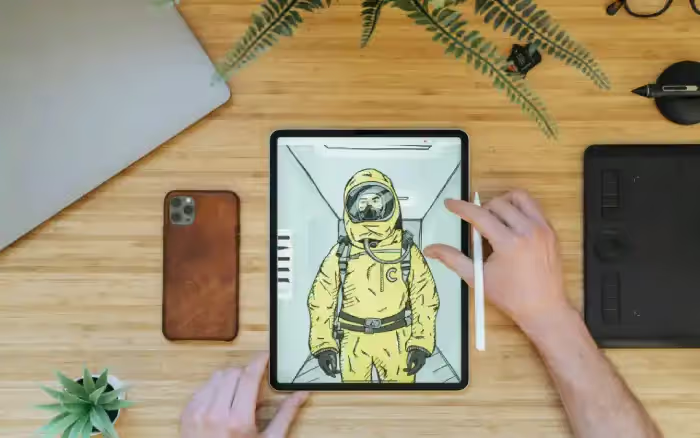
Wacom Movink
Finally, a proper portable from Wacom
Wacom took their sweet time building something that could compete with the iPad, but the Movink was worth the wait. At 420g and thinner than most phones, it brings professional drawing features to an ultraportable package.
The OLED screen looks fantastic, and the single USB-C connection keeps things beautifully simple. No dongles, no cable management nightmares. The included Pro Pen 3 feels substantial in hand, and the dual-pen compatibility means you can use various Wacom and third-party styluses.
What surprised me was how natural it felt to draw on. The screen has just enough texture to provide feedback without feeling scratchy. For artists who need to work on the go, this hits the mark.
The limitations are real though. The 1080p resolution and 13.3-inch screen won't cut it for detailed professional work. Plus, the lack of included accessories feels cheap at this price point. No pen case, no stand – seriously?
The All-in-One Experiments
Huion Kamvas Studio 16
Your drawing tablet and computer had a baby
This is what happens when someone asks, "What if a drawing tablet was also a computer?" The Kamvas Studio 16 runs full Windows 11, meaning you can install any software you want without worrying about mobile app limitations.
The drawing experience is solid – that 2.5K display with 400-nit brightness looks great, and the PenTech 3.0+ stylus delivers smooth, accurate lines. The 100% AdobeRGB coverage ensures your colors translate properly to print.
The Intel Core i7 processor and 16GB of RAM handle Photoshop and Illustrator well, though you can hear the fans spin up during intensive work. The 512GB storage feels adequate but not generous.
Here's the thing though – Windows as a tablet interface still feels clunky. It's better than it used to be, but compared to iPadOS or Android, it's clearly designed for mouse and keyboard. Plus, this thing is heavy. Definitely not something you'll want to hold for extended periods.
The Learning Curve Options
Wacom One 13 Touch
Perfect for getting your feet wet
The One 13 Touch nails the basics without overwhelming newcomers. The touchscreen support lets you zoom and pan naturally, while the compact design makes it reasonably portable. The glass screen feels more premium than plastic alternatives.
The Full HD resolution handles most drawing tasks well, though you'll notice the difference if you're coming from higher-resolution displays. For students moving between dorms and classrooms, the size and weight work well.
Third-party pen support is a nice touch – you're not locked into Wacom's ecosystem if you want to experiment. The 4,096 pressure levels feel adequate for learning, though you'll eventually want more sensitivity.
No built-in stand means you'll need to get creative with propping it up. And those 4,096 pressure levels, while adequate, lag behind current flagships. But as an entry point to pen displays, it works.
The Specialists
Surface Pro 9
Windows creativity in tablet form
If you're committed to Windows software but want tablet portability, the Surface Pro 9 delivers. The high-resolution screen looks sharp, while the custom ARM chip enables some useful AI features for video calls.
The Slim Pen 2 feels good in hand with solid haptic feedback, and the built-in kickstand is more versatile than fixed-angle alternatives. The 5G connectivity means you can work anywhere with cell coverage.
The drawing experience feels natural – like digital ink flowing from the pen tip. The 4,096 pressure levels handle most tasks well, though you'll notice the difference if you're coming from higher-end tablets.
Budget considerations: the pen and keyboard aren't included, so factor those into your total cost. The ARM chip also means some software compatibility questions with older Windows programs.
Amazon Fire HD 10 Kids
The safe starter option
Sometimes you just want something simple and safe. The Fire HD 10 Kids provides a walled garden of appropriate apps, including several drawing and creativity options. The rugged case can handle the inevitable drops.
No pressure sensitivity means it's more about getting comfortable with digital drawing rather than professional features. But for kids just starting out, that's probably perfect. The frequent Amazon discounts make this even more attractive.
This is a stepping stone, not a destination. But it's a very affordable stepping stone that might spark a lifelong creative passion.
What Actually Matters

After months of testing, here's what I've learned: the best drawing tablet is the one you'll actually use. Sounds obvious, but expensive tablets gather dust when they don't fit your workflow.
For professionals: The Xencelabs Pen Display 24 or Wacom Cintiq Pro 27 will serve you well, depending on your space and budget.
For students: The Wacom One 13 Touch balance features with affordability while providing room to grow.
For hobbyists: The XPPen Artist Pro 16 Gen 2 offers professional-grade features without the professional price tag.
For portability: Wacom Movink lets you create anywhere without compromising too much on capability.
For all-in-one simplicity: The Huion Kamvas Studio 16 or XPPen Magic Drawing Pad eliminate the need for separate computers.
Think about your budget, workspace, software preferences, and whether you prioritize portability or desktop performance. Most importantly, consider where you are in your creative journey. A beginner's needs are completely different from a working professional's.
The perfect drawing tablet depends entirely on how you work. Choose wisely, and it'll become an extension of your creativity. Choose poorly, and it'll become an expensive reminder of bad decisions.
